Exporting GEvo results for publication: Difference between revisions
No edit summary |
|||
| (2 intermediate revisions by the same user not shown) | |||
| Line 1: | Line 1: | ||
For [[GEvo]], there are two general ways to reconstruct the image for use in a graphics editor program: | For [[GEvo]], there are two general ways to reconstruct the image for use in a graphics editor program: | ||
#web browser capture | |||
#Screenshots | #Screenshots | ||
#Download individual genomic region graphics | #Download individual genomic region graphics | ||
==Web browser capture== | |||
There are plugins that let you capture an entire webpage. "Awesome Screenshot:" http://awesomescreenshot.com/ seems to work well. | |||
==Screenshots== | ==Screenshots== | ||
| Line 7: | Line 11: | ||
When comparing many regions (e.g. six), you can try to get them to all fit on your screen by: | When comparing many regions (e.g. six), you can try to get them to all fit on your screen by: | ||
'''Adjusting the "Feature Height" and "Padding between tracks"'' (both found under the "Results Parameters" tab; see attached screen shot). | '''Adjusting the "Feature Height" and "Padding between tracks"''' (both found under the "Results Parameters" tab; see attached screen shot). | ||
[[Image:Screen shot 2011-10-28 at 6.32.27 AM.png|thumb|center|800px|Screenshot from [[GEvo]] showing some of the options for adjusting the resulting images.]] | [[Image:Screen shot 2011-10-28 at 6.32.27 AM.png|thumb|center|800px|Screenshot from [[GEvo]] showing some of the options for adjusting the resulting images.]] | ||
| Line 13: | Line 17: | ||
This will shrink the overall height of each viewed GEvo panel. | This will shrink the overall height of each viewed GEvo panel. | ||
You can also select one of the regions to be the '''"Reference Sequence"'', to which all the other regions will be compared (found under "Sequence X Options" in each sequence submission box). This will reduce the number of tracks used in each panel for displaying regions of sequence similarity, and reduce the overall height of each genomic region image. | You can also select one of the regions to be the '''"Reference Sequence"''', to which all the other regions will be compared (found under "Sequence X Options" in each sequence submission box). This will reduce the number of tracks used in each panel for displaying regions of sequence similarity, and reduce the overall height of each genomic region image. | ||
[[Image:Screen shot 2011-10-28 at 6.34.44 AM.png|thumb|center|400px|Screenshot from [[GEvo]] showing the options menu for a sequence submission. Here you can specify that a sequence is to be a '''reference sequence''', to which all other regions will be compared.]] | [[Image:Screen shot 2011-10-28 at 6.34.44 AM.png|thumb|center|400px|Screenshot from [[GEvo]] showing the options menu for a sequence submission. Here you can specify that a sequence is to be a '''reference sequence''', to which all other regions will be compared.]] | ||
Latest revision as of 16:06, 16 September 2014
For GEvo, there are two general ways to reconstruct the image for use in a graphics editor program:
- web browser capture
- Screenshots
- Download individual genomic region graphics
Web browser capture
There are plugins that let you capture an entire webpage. "Awesome Screenshot:" http://awesomescreenshot.com/ seems to work well.
Screenshots
When comparing many regions (e.g. six), you can try to get them to all fit on your screen by:
Adjusting the "Feature Height" and "Padding between tracks" (both found under the "Results Parameters" tab; see attached screen shot).
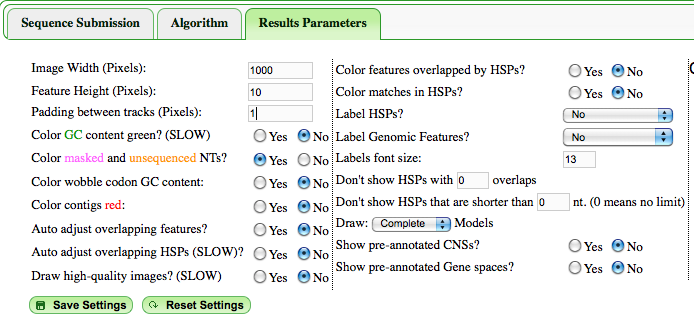
This will shrink the overall height of each viewed GEvo panel.
You can also select one of the regions to be the "Reference Sequence", to which all the other regions will be compared (found under "Sequence X Options" in each sequence submission box). This will reduce the number of tracks used in each panel for displaying regions of sequence similarity, and reduce the overall height of each genomic region image.
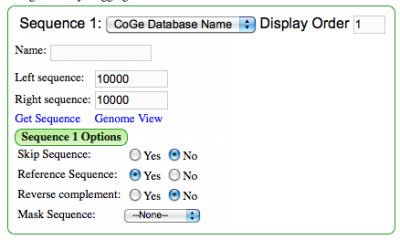
Take multiple screen shots for different regions of the results and align them on top of one another in a graphics editor.
Download genomic regions images
If you need very high resolution images, you can adjust the "Image Width" and "Feature Height" (under the "Results Parameters" tab) to be large, and the results have links to the actual PNGs generated under the heading "Image Files" in the area where all the raw data and GEvo links are displayed (under the graphical results). The problem with these images is that you will have to manually draw lines connecting regions of sequence similarity using a graphics editor.
