Sharing data: Difference between revisions
Jump to navigation
Jump to search
Created page with 'There are many ways to share data in CoGe, but the basic things you need are: ==How to share data through the User Profile page== [[File:Screen shot 2013-02-07 at 10.51.03 A...' |
|||
| Line 15: | Line 15: | ||
#Make a notebook | #Make a notebook | ||
## Go to your profile page: http://genomevolution.org/CoGe/User.pl | ## Go to your profile page: http://genomevolution.org/CoGe/User.pl | ||
## Press the " | ## Press the red "Create" button located on the left of the page | ||
### | ###This will popup a dialog box that will let you specify the info to create a notebook | ||
###Press the red "Create Notebook" to create the notebook | |||
##Add your genome | ## Find your notebook in your list of stuff | ||
### You can limit your list to just notebooks by pressing "Notebook" under the "My Stuff" list in the menu on the left | |||
### You can search for your notebook by name using the search box located to the top-right of the list | |||
##Click on your notebook in the list which will take you to [[NotebookView]] | |||
##Add your genome to the notebook by pressing "+Add Item" under "Contents" | |||
### You can also add other data here including public genome, experiments, etc. | ### You can also add other data here including public genome, experiments, etc. | ||
## You can share your notebook with other CoGe users by | |||
## Going to your profile page: http://genomevolution.org/CoGe/User.pl | |||
## Finding your notebook and selecting it with the checkbox besides its name | |||
## Pressing the user icon (Little person picture above your list) | |||
### This will popup a dialog box called "Share Items" | |||
## Searching for a user or group by name in the search box | |||
## Pressing "Add" to add them | |||
# Create user group: | # Create user group: | ||
## Go to your profile page: http://genomevolution.org/CoGe/User.pl | ## Go to your profile page: http://genomevolution.org/CoGe/User.pl | ||
## Press the " | ## Press the green "Create" button | ||
### This will | ## Select "New Group" | ||
### This will popup a dialog box called "Create New Group" | |||
## Fill out the name and description of the group | |||
## Select the role of the group | |||
### Reader can view data, but not modify the members of or information about the group | |||
### Editor can modify the members of and information about the group | |||
# To add users to the group | |||
## Find the group in your list of stuff by typing in the group name in the search box located top-right of the list | |||
## You can limit your list of stuff to just groups by pressing "Groups" in the menu to the left | |||
### You can search for the group | |||
## Select the group by pressing the checkbox next to the group | |||
## Press the "gear" icon at the top of the list to configure the group | |||
## Add users to the group by pressing the "modify users" button | ## Add users to the group by pressing the "modify users" button | ||
### | ## This will popup a dialog box called "Edit Group" | ||
## Search for users by name in the search box and press "add" to add them to the group | |||
Revision as of 16:03, 4 September 2013
There are many ways to share data in CoGe, but the basic things you need are:
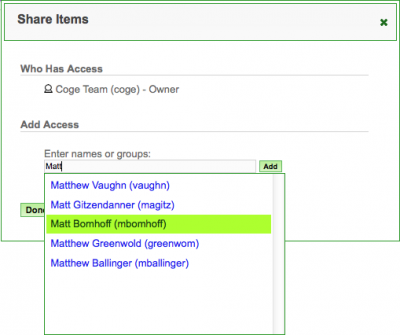
- Select the check-box next to data item(s) your wish to share from the list under "My Stuff"
- Click on the share button
 at the top of the list
at the top of the list - Search and select the person or user-group with whom you wish to share (see right).
- Click "Add" to add that person or user-group
- Click "Done" when you are finished.
- If the person you are seeking is not there, tell them to get a CoGe account
- Make sure you are logged into CoGe
- Make a notebook
- Go to your profile page: http://genomevolution.org/CoGe/User.pl
- Press the red "Create" button located on the left of the page
- This will popup a dialog box that will let you specify the info to create a notebook
- Press the red "Create Notebook" to create the notebook
- Find your notebook in your list of stuff
- You can limit your list to just notebooks by pressing "Notebook" under the "My Stuff" list in the menu on the left
- You can search for your notebook by name using the search box located to the top-right of the list
- Click on your notebook in the list which will take you to NotebookView
- Add your genome to the notebook by pressing "+Add Item" under "Contents"
- You can also add other data here including public genome, experiments, etc.
- You can share your notebook with other CoGe users by
- Going to your profile page: http://genomevolution.org/CoGe/User.pl
- Finding your notebook and selecting it with the checkbox besides its name
- Pressing the user icon (Little person picture above your list)
- This will popup a dialog box called "Share Items"
- Searching for a user or group by name in the search box
- Pressing "Add" to add them
- Create user group:
- Go to your profile page: http://genomevolution.org/CoGe/User.pl
- Press the green "Create" button
- Select "New Group"
- This will popup a dialog box called "Create New Group"
- Fill out the name and description of the group
- Select the role of the group
- Reader can view data, but not modify the members of or information about the group
- Editor can modify the members of and information about the group
- To add users to the group
- Find the group in your list of stuff by typing in the group name in the search box located top-right of the list
- You can limit your list of stuff to just groups by pressing "Groups" in the menu to the left
- You can search for the group
- Select the group by pressing the checkbox next to the group
- Press the "gear" icon at the top of the list to configure the group
- Add users to the group by pressing the "modify users" button
- This will popup a dialog box called "Edit Group"
- Search for users by name in the search box and press "add" to add them to the group