Sharing data in iPlant's Data Store: Difference between revisions
Jump to navigation
Jump to search
No edit summary |
No edit summary |
||
| Line 1: | Line 1: | ||
There are several ways to share data | There are several ways to share data from [[iPlant's Data Store]]: | ||
[[File:Screen Shot 2013-06-16 at 5.32.03 AM.png|thumb|right|400px|Using the [http://de.iplantcollaborative.org iPlant Discovery Environment] to share access to a the coge_data directory.]] | [[File:Screen Shot 2013-06-16 at 5.32.03 AM.png|thumb|right|400px|Using the [http://de.iplantcollaborative.org iPlant Discovery Environment] to share access to a the coge_data directory.]] | ||
* Use [http://de.iplantcollaborative.org iPlant's Discovery Environment] Data window: | * Use [http://de.iplantcollaborative.org iPlant's Discovery Environment] Data window: | ||
Revision as of 12:47, 16 June 2013
There are several ways to share data from iPlant's Data Store:

- Use iPlant's Discovery Environment Data window:
- Open the data window by clicking on the data icon
- Select the folder/file you wish to share
- Click the "More Actions" menu
- Click "Manage Sharing"
- Search for a user by first name, last name, or user name
- Click on the user
- Set their permissions to "read" or "write"
- Click "Done"
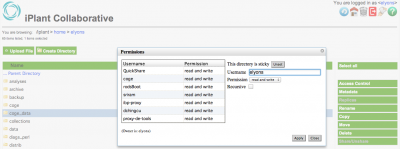
- Use http://data.iplantcollaborative.org:
- Navigate to the folder/file you wish to share (usually start by clicking the "home" icon in the upper-right
- Select the folder/file
- Click "Access Control" from the menu on the right
- Search for a user by user name
- Select their permissions (read and write/read only/write only)
- Click "apply"
- iRODS command line:
- Use ichmod: https://www.irods.org/index.php/ichmod