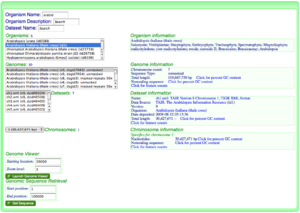How to extract genomic features: Difference between revisions
No edit summary |
|||
| Line 31: | Line 31: | ||
==Visualizing a genomic region of interest in [[GenomeView]] and exporting the [[genomic features]] from a genomic region== | ==Visualizing a genomic region of interest in [[GenomeView]] and exporting the [[genomic features]] from a genomic region== | ||
[[Image:GenomeView-get_feats.png|thumb|600px|right|How to get a list of [[genomic features]] in three easy steps]] | [[Image:GenomeView-get_feats.png|thumb|600px|right|How to get a list of [[genomic features]] in three easy steps from [[GenomeView]].]] | ||
===Visualizing a genomic region=== | ===Visualizing a genomic region=== | ||
Revision as of 19:40, 2 January 2010
Overview
Extracting genomic features from a genomic region in a genome of interest is easy using GenomeView. All you need to do is:
- Find your genome of interest in OrganismView or your genomic feature in FeatView
- Visualize the genomic region of interest in GenomeView
- Select and export a genomic region from OrganismView for automatic feature extraction using FeatList
- Select the features of interest and send them to FastaView to get their sequences in fasta format
Finding the genomic region of interest
There are two general ways to find a genomic region of interest depending on if you know:
- The genomic location by organism, chromosome, and nucleotide position
- The name of a genomic feature in the genomic region
-
Searching for the organism "Arabidopsis thaliana" in OrganismView. Version 9 has been selected containing unmasked genomic sequence. Dataset ch1.xml and chromosome 1 have been selected.
-
FeatView's results after searching for genomic features with the name "At1g01010". The Arabidopsis thaliana genome from TAIR version 9 is selected and the feature type "CDS" is selected.
Find your genome of interest in OrganismView
This option should be used if you know the organism, chromosome, and nucleotide position of the genomic region in which you are interested.
- Go to OrganismView and search for your organism by name by typing part of its name in the name search box, or part of the organism description in the description box. For more information about this, please see OrganismView.
- Select the correct organism from the organism list.
- Select the appropriate genome from the list of genomes for that organism.
- If needed, select the appropriate dataset and chromosome for the genome.
- Type in the appropriate location of the genomic region in which you are interested in the "Starting location" box under the "Genome Viewer" section in the lower right of the screen of OrganismView.
- Press the button called "Launch Genome Viewer" to launch GenomeView to display this genomic region.
Find your genomic feature in FeatView
This option should be used if you know the name of the genomic feature in which you are interested.
- Go to FeatView and search for your genomic feature by name or annotation. For more information about this, please see FeatView.
- Select the correct genome, dataset and genomic feature type for your genomic feature
- Press the "Genome Browser" button located above the displayed annotations for the selected genomic feature
Visualizing a genomic region of interest in GenomeView and exporting the genomic features from a genomic region
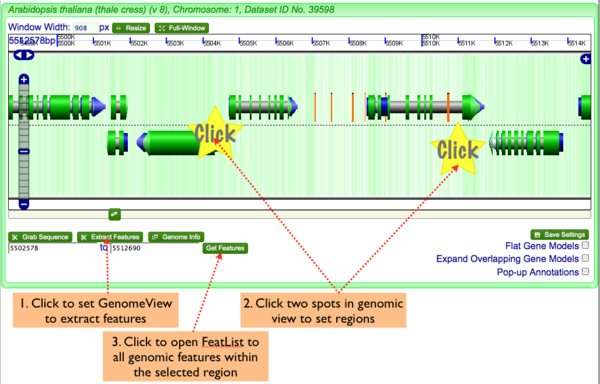
Visualizing a genomic region
After linking to GenomeView from either OrganismView or FeatView, GenomeView will display the genomic region in CoGe's dynamic and interactive genome browser. This tool lets you navigate to the left and right, zoom in and out, and change the types of genomic information displayed. To display the annotation for a particular genomic feature, just click on the feature in the displayed genomic region's graphic. Please see GenomeView for more information.
- Adjust the genomic view by zooming in and out on the genomic region, and scolling the view left and right until the entire genomic region of interest is displayed in the GenomeView.
- Determine the exact boundaries of the region by clicking of genomic features to get their annotations
Exporting the features of a genomic region in GenomeView to FeatList
To genomic features from GenomeView:
- Click "Extract Features" button in lower left of navigation screen.
- Click two regions in the genomic view to set the start and stop positions of the sequence you wish to grab
- Click "Get Features" to launch FeatList and get a list of all genomic features in the selected region