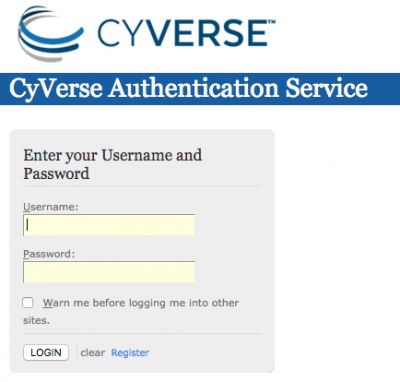How to get a CoGe account: Difference between revisions
Jump to navigation
Jump to search
Created page with 'CoGe is now federated with iPlant's Authentication Service. This means that if you have an iPlant user account, you may use that account to log into CoGe. Once you log into CoG...' |
No edit summary |
||
| Line 9: | Line 9: | ||
Note: You need to log into CoGe in order for your account with CoGe to be activated. | Note: You need to log into CoGe in order for your account with CoGe to be activated. | ||
[[image:Screen Shot 2011-12-18 at 5.54.38 PM.png|right|thumb|400px|CoGe's login is in the upper right hand corner of each web page]] | |||
[[File:Screen Shot 2011-12-18 at 5.58.02 PM.png|right|thumb|400px|iPlant's authentication system login page]] | |||
[[File:Screen Shot 2011-12-18 at 5.58.16 PM.png|right|thumb|400px|Logged into CoGe]] | |||
Revision as of 21:57, 4 February 2012
CoGe is now federated with iPlant's Authentication Service. This means that if you have an iPlant user account, you may use that account to log into CoGe. Once you log into CoGe, you can create user groups to share private genomes, and other people can share a private genome with you. Read more on CoGe User Groups.
To get an account activated on CoGe, follow these steps:
- Register for an iPlant Account: http://www.iplantcollaborative.org/forms/register-iplant-tools-services
- Go to CoGe: http://genomevolution.org
- Press the "Sign-in" link located in the upper right corner of any CoGe Page
- Authenticate at iPlant
- Done!
Note: You need to log into CoGe in order for your account with CoGe to be activated.