GEvo
 | |
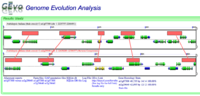 Typical GEvo Analysis | |
| Software company | CoGe Team |
|---|---|
| Analysis Type | Compare multiple genomic regions for synteny and other forms of genome evolution |
| Working state | Released |
| Tools Utilized | blastn, tblastx, blastz, CHAOS, LAGAN, DiAlign 2 |
| Website | http://synteny.cnr.berkeley.edu/CoGe/GEvo.pl |
GEvo is CoGe's Genome Evolution Analysis tool, designed to visually compare genomic regions using both local and global alignment algorithms.
Introduction
The purpose of GEvo is to compare multiple genomic regions from any number of organisms using a variety of different sequence comparison algorithms in order to quickly identify patterns of genome evolution
Getting started
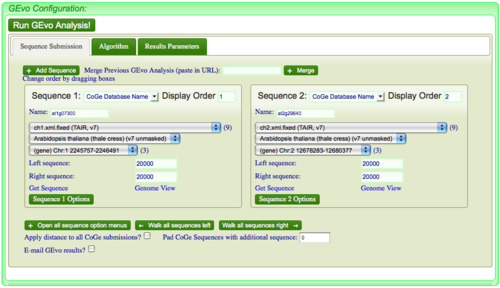
- Select genomic regions to analyze
- Select a sequence alignment algorithm appropriate for the sequences and questions in mind
- Press "Run GEvo Analysis!" button
To alternate between areas to configure an analysis, select the appropriate tab.
Sequence Submission
Select the "Sequence Submission" tab to open these options. Here, you can specify sequence submission boxes for each sequence that will be submitted for a GEvo anlaysis. This is also were you can adjust the amount of sequence analyzed, select which sequences are analyzed, reverse complement a sequence, mask a sequence according the the genomic features it contains, and change the display order of sequences.
Adding a sequence
To add another sequence submission box, press the "Add sequence" button. After pressing, a new sequence submission box will appear
Select the type of sequence
There are three types of ways that you can submit a sequence to GEvo:
- Using a CoGe genomic feature name
- Specify a GenBank Accession for automatic retrieval from NCBI
- Paste a sequence in Fasta or GenBank format
You can select the sequence submission type from a drop-down menu located
Specifying the amount of sequence analyzed
Skip a sequence
Making a sequence a "reference sequence"
Reverse complement a sequence
Masking a sequence
Changing the display order of sequences
Alignment Algorithms
Current GEvo can use:
- BlastZ: DNA-DNA Local Alignment Algorithm. Good for finding large regions of conserved sequence.
- BlastN: DNA-DNA Local Alignment Algorithm. Good for finding small regions of conserved sequence.
- TBlastX: Translated DNA-Translated DNA Local Alignment Algorithm. Good for finding small regions of divergent, but evolutionarily conserved, genomic sequence where protein translated sequence is more conserved than DNA sequence.
- Chaos: DNA-DNA Local Alignment Algorithm. Good for finding small regions of conserved sequence. Uses fuzzy matches so it can seed its alignment on small sequences than BlastN. However, it is slower than BlastN.
- DiAlign: DNA-DNA Global Alignment Algorithm. Global alignment can be seeded using local alignment algorithm. Good for alignment the entire sequence.
GEvo supports using Chaos, BlastN, and BlastZ for seeding DiAlign.
- Lagan: DNA-DNA Glocal Alignment. Using a hybrid alignment approach.
Picking an algorithm to use: blastn versus blastz
Of these algorithms, blastn and blastz are the two that are most useful for most people. These two algorithms are local alignment algorithms and will find regions of sequence similarity located anywhere between two sequences. The primary difference of these algorithms in terms of their utility are:
- blastn finds small regions of sequence similarity
- blastz finds large regions of sequence similarity by combining smaller regions of sequence similarlity
Use blastz if you are comparing large genomic regions and/or looking for synteny by identifying collinear series of genes Use blastn if you are comparing gene models, analyzing exons, searching for CNSs], or looking for conserved motifs
Results
GEvo's results are displayed in an interactive system called gobe that lets you connect regions of similar sequence, and get additional information about genomic features. Please follow this link for more information.
Regenerating/Saving a GEvo Analysis
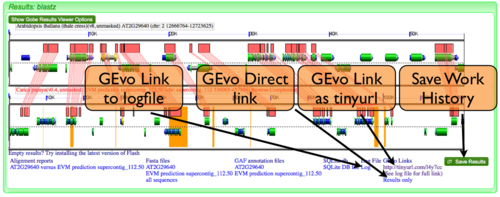
GEvo Links
After results are generated by GEvo, a URL will be created that will be a hyperlink to GEvo with your analysis pre-configured. To regenerated the results, all you need to do is press the "Run GEvo Analysis!" button and wait for the analysis to run. This link is stored in two places:
- At the bottom of the results under "GEvo Links" (see example image.) This link has been condensed using the tinyurl redirecting service.
- At the bottom of the log file. The link to the log file can also be found at the bottom of the results (see example image.)
GEvo Direct
GEvo Direct is a tool for quickly viewing the results of a previously run analysis without having to re-run the analysis. Please Note: CoGe saves all the files from a GEvo analysis for ~24 hours. After that time, the data-files are deleted and the GEvo Direct link will no longer work.
Save Work History
Registered CoGe users can save a link to a GEvo analysis for later retrieval from their work history. This permits a GEvo analysis to also be names and annotated for future reference.
Modifying result graphics
Showing Contigs

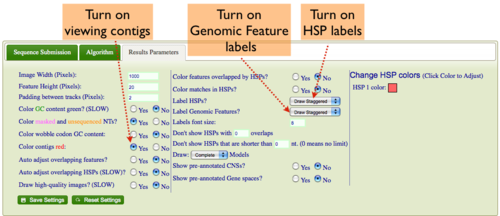
Some genomes have contig assembly information. To view this in GEvo's results:
- Select the "Results Parameters" tab from GEvo's configuration box
- Select "yes" for the option "Color contigs red".
Turning on labels for HSPs (blast hits) in GEvo's results
If you want to have the HSP number drawn on the HSP:
- Select the "Results Parameters" tab from GEvo's configuration box
- Select "yes" for the option "Label HSPs".
- You can have the labels drawn linearly, so each label is at the same vertical position for a track, or staggered, where they are drawn top, middle, bottom alternating.
Turning on labels for Genomic Features (e.g. genes) in GEvo's results
If you want to have the feature names drawn on the feature:
- Select the "Results Parameters" tab from GEvo's configuration box
- Select "yes" for the option "Label Genomic Features".
- You can have the labels drawn linearly, so each label is at the same vertical position for a track, or staggered, where they are drawn top, middle, bottom alternating.
Expanding Overlapping Features and Regions of Sequence Similarity
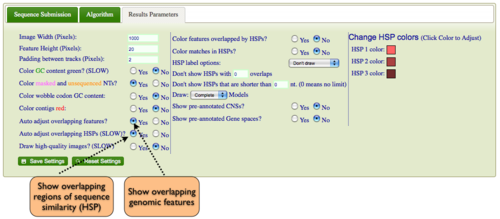
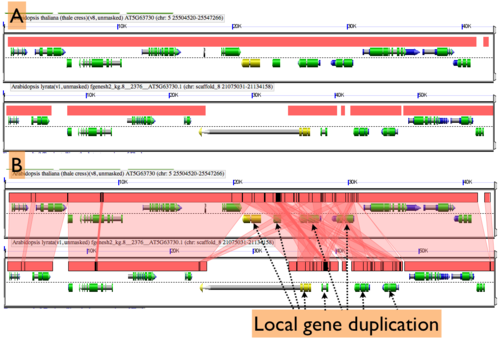
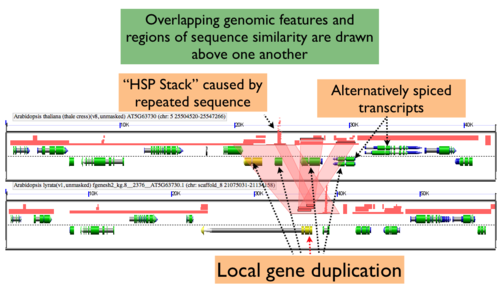
By default GEvo will drawn overlapping genomic features and regions of sequence similarity on top of one another. However, this sometimes hides some of the interesting complexities in a genomic region such as local duplications or regions containing repeated sequences. To view these, select the "Results Parameters" tab and select "Yes" for "Auto adjust overlapping features" and/or "Auto adjust overlapping HSPs". These options are set to "No" by default because finding and drawing overlapping features can take a long time to process, and are not always useful.
Merging Analyses
Often, there are times when you will want to merge together two or more separate GEvo anlayses. To do this, copy a GEvo link into the text-box next the text: "Merge Previous GEvo Analysis (paste in URL)" located at the top of the sequence submission tab. Then press the "Merge" button". The sequences as specified in the pasted URL will appear as new sequence submission boxes configured as specified in the link (extra up/downstream sequence, reverse complement, masked, etc.)
Refining an analysis
Once a GEvo analysis has run, you can change any of the analysis parameters and re-run the analysis by pressing the "Run GEvo analysis" button again. The common parameters changed are:
- The extent of the genomic region analyzed. The interactive results make this easy with slider bars.
- The algorithm used in the analysis
- Masking sequences
- Skipping sequences
- Reverse complementing sequences
- The coloration and information displayed in the result's graphics
Example Analyses
Analysis of syntenic regions from Arabidopsis thaliana, Carica papaya, and Vitis vinifera
Linking to GEvo
Linking to GEvo is easy! Please see this page on how.