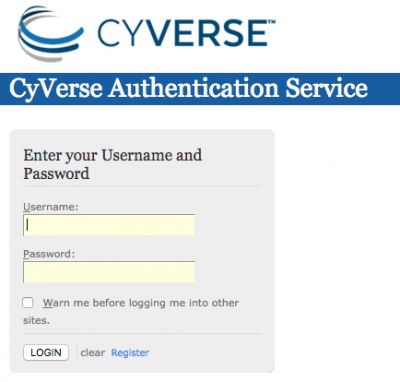Difference between revisions of "How to get a CoGe account"
From CoGepedia
| Line 3: | Line 3: | ||
[[File:Screen Shot 2011-12-18 at 5.58.16 PM.png|right|thumb|400px|Logged into CoGe]] | [[File:Screen Shot 2011-12-18 at 5.58.16 PM.png|right|thumb|400px|Logged into CoGe]] | ||
| − | CoGe is now federated with iPlant's Authentication Service. This means that if you have an iPlant user account, you may use that account to log into CoGe. Once you log into CoGe, you can | + | CoGe is now federated with iPlant's Authentication Service. This means that if you have an iPlant user account, you may use that account to log into CoGe. Once you log into CoGe, you can: |
| + | * Load genomes and keep them private | ||
| + | * Load experiments (functional and diversity data sets for genomes) and keep them private | ||
| + | * Create user groups | ||
| + | * Share private genomes and experiments with other users | ||
| + | * Have private genomes and experiments shared with you | ||
| + | * Track all your previously run analyses | ||
| + | * Create notebooks to organize data and analyses | ||
To get an account activated on CoGe, follow these steps: | To get an account activated on CoGe, follow these steps: | ||
Revision as of 13:52, 25 August 2014
CoGe is now federated with iPlant's Authentication Service. This means that if you have an iPlant user account, you may use that account to log into CoGe. Once you log into CoGe, you can:
- Load genomes and keep them private
- Load experiments (functional and diversity data sets for genomes) and keep them private
- Create user groups
- Share private genomes and experiments with other users
- Have private genomes and experiments shared with you
- Track all your previously run analyses
- Create notebooks to organize data and analyses
To get an account activated on CoGe, follow these steps:
- Register for an iPlant Account: http://www.iplantcollaborative.org/forms/register-iplant-tools-services
- Activate your CoGe Account:
- Go to CoGe: http://genomevolution.org
- Press the "Sign-in" link located in the upper right corner of any CoGe Page
- Authenticate at iPlant
- You should be returned to CoGe and now logged in.
- Done!
Note:
- You need to log into CoGe in order for your account with CoGe to be activated.
- If you should have access to a restricted genome, contact the owner of the genome or email Eric Lyons.