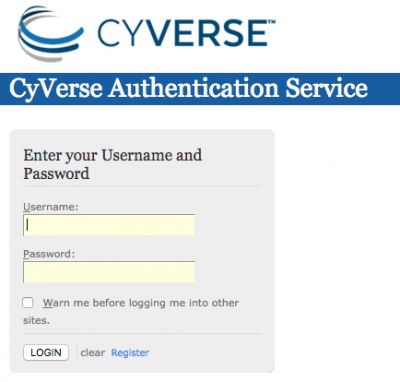Difference between revisions of "How to get a CoGe account"
From CoGepedia
| (12 intermediate revisions by 2 users not shown) | |||
| Line 1: | Line 1: | ||
| − | + | [[File:Screen Shot 2011-12-18 at 5.58.02 PM.png|right|thumb|400px|CyVerse's authentication system login page]] | |
| + | [[File:Screen Shot 2018-09-10 at 3.50.39 PM.png|right|thumb|400px|Selecting CoGe as a service from CyVerse's user portal]] | ||
| − | + | CoGe is federated with CyVerse's Authentication Service. This means that in order to login to CoGe you need a CyVerse account. Once you log into CoGe, you can: | |
| − | + | * Load genomes and keep them private | |
| − | + | * Load experiments (functional and diversity data sets for genomes) and keep them private | |
| − | + | * Create user groups | |
| − | + | * Share private genomes and experiments with other users | |
| − | + | * Have private genomes and experiments shared with you | |
| + | * Track all your previously run analyses | ||
| + | * Create notebooks to organize data and analyses | ||
| − | + | Most of CoGe's analytical tools, such as SynMap and GEvo, do not require a login to use public data. | |
| + | To get an account activated on CoGe, follow these steps: | ||
| + | # '''Register for a CyVerse Account:''' https://user.cyverse.org/ | ||
| + | # '''Activate your CoGe Account:''' | ||
| + | ## Go to CoGe: http://genomevolution.org | ||
| + | ## Press the "Sign-in" link located in the upper right corner of any CoGe Page | ||
| + | ## Authenticate (enter your username and password) at CyVerse | ||
| + | ## You should be returned to CoGe and now logged in. | ||
| + | # '''Done!''' | ||
| − | + | '''Note:''' | |
| − | + | * You need to log into CoGe in order for your account with CoGe to be activated. | |
| − | + | * If you want or should have access to a restricted genome, contact the owner of the genome or email [mailto:coge.genome@gmail.com CoGe Support]. | |
| − | + | * To upload from/export to the CyVerse Data Store, you'll need to go to the CyVerse user portal (https://user.cyverse.org) and request access to CoGe. This will create a special directory in your data store called "coge_data" to which CoGe will have access to read and write file. | |
Latest revision as of 13:46, 10 September 2018
CoGe is federated with CyVerse's Authentication Service. This means that in order to login to CoGe you need a CyVerse account. Once you log into CoGe, you can:
- Load genomes and keep them private
- Load experiments (functional and diversity data sets for genomes) and keep them private
- Create user groups
- Share private genomes and experiments with other users
- Have private genomes and experiments shared with you
- Track all your previously run analyses
- Create notebooks to organize data and analyses
Most of CoGe's analytical tools, such as SynMap and GEvo, do not require a login to use public data.
To get an account activated on CoGe, follow these steps:
- Register for a CyVerse Account: https://user.cyverse.org/
- Activate your CoGe Account:
- Go to CoGe: http://genomevolution.org
- Press the "Sign-in" link located in the upper right corner of any CoGe Page
- Authenticate (enter your username and password) at CyVerse
- You should be returned to CoGe and now logged in.
- Done!
Note:
- You need to log into CoGe in order for your account with CoGe to be activated.
- If you want or should have access to a restricted genome, contact the owner of the genome or email CoGe Support.
- To upload from/export to the CyVerse Data Store, you'll need to go to the CyVerse user portal (https://user.cyverse.org) and request access to CoGe. This will create a special directory in your data store called "coge_data" to which CoGe will have access to read and write file.