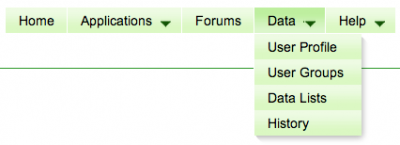Groups
From CoGepedia
Overview
Groups is CoGe's method of managing collections of users. The user groups are often associated with lists of data and provide the primary means to share data (public and private) among a group of users. This is part of CoGe's data security model.
Accessing CoGe Groups Page
What do the columns mean?
- Name: The name of the group
- Group Description: Description of the group
- Role: What the group does
- Owner: This can add members to the group and modify the genomes' information in the group
- Editor: This can modify the genomes' information in the group
- Reader: This can only view and use the data
- Current members: Users in the list. The creator of the group is marked in bold.
- Lists: The data lists associated with the group.
- Edit Group: Change information about the group, Add and remove data lists and users to the group
- Note: the users "Owner group" is locked. This is a special group where data this user adds to CoGe is always listed. No one else can be granted access to list group.
- Delete Group: Delete the group
How to use
- Create a group
- Assign it a name
- Give it a description
- Create a role for the group
- Owner: has permission to add new users to the group
- Editor: has permission to modify data (currently not used, but feature is there for the future when users can add genomic features, annotations, and other notes to a genome
- Reader: has permission to view genomic data
- Press "Create new group"
- The group will appear in your groups list
- Add users to the group
- press the "gears" icon next to the group
- select CoGe users to add
- double click on the user's name or press the "Add" button
- Add genomes to group
- press the "gears" icon next to the group
- select genomes to add
- double click the genome's name or press the "Add" button
- NOTE: this will only show private genomes to which you have access. If there are no genomes here, you don't have access to any private genomes. If there is a private genome of your's in the system, contact Eric Lyons.
- Editing a group
- press the "gears" icon next to the group
- change the name, description, users, genomes, etc.
- Deleting a group
- press the "trashcan" icon next to the group
- only owners of a group may delete the group