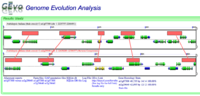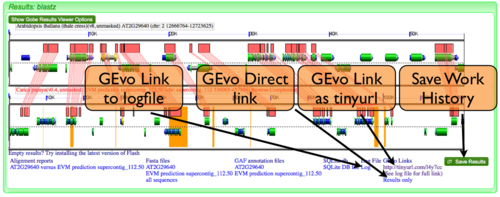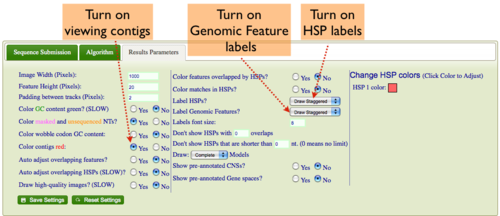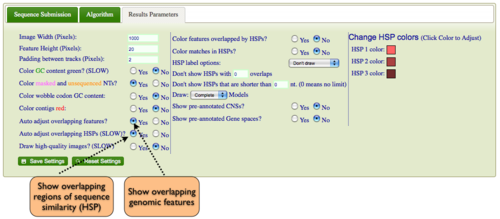Difference between revisions of "GEvo"
(→Modifying result graphics) |
|||
| Line 14: | Line 14: | ||
| − | + | = Introduction = | |
The purpose of GEvo is to compare multiple genomic regions from any number of organisms using a variety of different sequence comparison algorithms in order to quickly identify patterns of genome evolution | The purpose of GEvo is to compare multiple genomic regions from any number of organisms using a variety of different sequence comparison algorithms in order to quickly identify patterns of genome evolution | ||
| − | + | == Alignment Algorithms == | |
Current GEvo can use: | Current GEvo can use: | ||
*[http://www.bx.psu.edu/miller_lab/ BlastZ:] DNA-DNA Local Alignment Algorithm. Good for finding large regions of conserved sequence. | *[http://www.bx.psu.edu/miller_lab/ BlastZ:] DNA-DNA Local Alignment Algorithm. Good for finding large regions of conserved sequence. | ||
| Line 27: | Line 27: | ||
*[http://lagan.stanford.edu/lagan_web/index.shtml Lagan:] DNA-DNA Glocal Alignment. Using a hybrid alignment approach. | *[http://lagan.stanford.edu/lagan_web/index.shtml Lagan:] DNA-DNA Glocal Alignment. Using a hybrid alignment approach. | ||
| − | + | = Regenerating/Saving a GEvo Analysis = | |
[[Image:GEvo-links.png|thumb|right|500px]] | [[Image:GEvo-links.png|thumb|right|500px]] | ||
| − | + | == GEvo Links == | |
After results are generated by GEvo, a URL will be created that will be a hyperlink to GEvo with your analysis pre-configured. To regenerated the results, all you need to do is press the "Run GEvo Analysis!" button and wait for the analysis to run. This link is stored in two places: | After results are generated by GEvo, a URL will be created that will be a hyperlink to GEvo with your analysis pre-configured. To regenerated the results, all you need to do is press the "Run GEvo Analysis!" button and wait for the analysis to run. This link is stored in two places: | ||
| Line 38: | Line 38: | ||
#At the bottom of the log file. The link to the log file can also be found at the bottom of the results (see example image.) | #At the bottom of the log file. The link to the log file can also be found at the bottom of the results (see example image.) | ||
| − | + | == GEvo Direct == | |
GEvo Direct is a tool for quickly viewing the results of a previously run analysis without having to re-run the analysis. <font color=red>Please Note: </font> CoGe saves all the files from a GEvo analysis for ~24 hours. After that time, the data-files are deleted and the GEvo Direct link will no longer work. | GEvo Direct is a tool for quickly viewing the results of a previously run analysis without having to re-run the analysis. <font color=red>Please Note: </font> CoGe saves all the files from a GEvo analysis for ~24 hours. After that time, the data-files are deleted and the GEvo Direct link will no longer work. | ||
| − | + | ==Save Work History== | |
Registered CoGe users can save a link to a GEvo analysis for later retrieval from their work history. This permits a GEvo analysis to also be names and annotated for future reference. | Registered CoGe users can save a link to a GEvo analysis for later retrieval from their work history. This permits a GEvo analysis to also be names and annotated for future reference. | ||
| − | + | =Modifying result graphics= | |
[[Image:GEvo-with-labels.png|thumb|right|500px|Example GEvo result with contigs, hsp labels, and genomic feature labels drawn.]] | [[Image:GEvo-with-labels.png|thumb|right|500px|Example GEvo result with contigs, hsp labels, and genomic feature labels drawn.]] | ||
[[Image:GEvo-contigs-and-labels.png|thumb|right|500px|Where to find GEvo's options for viewing contigs, HSP labels, and genomic feature labels.]] | [[Image:GEvo-contigs-and-labels.png|thumb|right|500px|Where to find GEvo's options for viewing contigs, HSP labels, and genomic feature labels.]] | ||
| − | + | ==Showing Contigs== | |
Some genomes have contig assembly information. To view this in GEvo's results: | Some genomes have contig assembly information. To view this in GEvo's results: | ||
| Line 57: | Line 57: | ||
#Select "yes" for the option "Color contigs <font color=red>red</font>". | #Select "yes" for the option "Color contigs <font color=red>red</font>". | ||
| − | + | ==Turning on labels for HSPs (blast hits) in GEvo's results== | |
If you want to have the HSP number drawn on the HSP: | If you want to have the HSP number drawn on the HSP: | ||
#Select the "Results Parameters" tab from GEvo's configuration box | #Select the "Results Parameters" tab from GEvo's configuration box | ||
| Line 63: | Line 63: | ||
*You can have the labels drawn linearly, so each label is at the same vertical position for a track, or staggered, where they are drawn top, middle, bottom alternating. | *You can have the labels drawn linearly, so each label is at the same vertical position for a track, or staggered, where they are drawn top, middle, bottom alternating. | ||
| − | + | ==Turning on labels for Genomic Features (e.g. genes) in GEvo's results== | |
If you want to have the feature names drawn on the feature: | If you want to have the feature names drawn on the feature: | ||
#Select the "Results Parameters" tab from GEvo's configuration box | #Select the "Results Parameters" tab from GEvo's configuration box | ||
| Line 69: | Line 69: | ||
*You can have the labels drawn linearly, so each label is at the same vertical position for a track, or staggered, where they are drawn top, middle, bottom alternating. | *You can have the labels drawn linearly, so each label is at the same vertical position for a track, or staggered, where they are drawn top, middle, bottom alternating. | ||
| − | + | ==Expanding Overlapping Features and Regions of Sequence Similarity== | |
[[Image:GEvo-show-overlapping.png|thumb|500px|right|Where to find GEvo's options for viewing overlapping genomic features and regions of sequence similarlity.]] | [[Image:GEvo-show-overlapping.png|thumb|500px|right|Where to find GEvo's options for viewing overlapping genomic features and regions of sequence similarlity.]] | ||
[[Image:GEvo-local-dup-no-show-overlap.png|thumb|500px|right|Example of GEvo result with local duplications that are obfuscated by not showing separating overlapping HSPs. Comparison is between orthologous regions of Arabidopsis thaliana and Arabidopsis lyrata. (A) No wedges drawn connecting regions of sequence similarity. (B) Wedges drawn connecting regions of sequence similarity. Note the "messy" regions where the local duplication is. Results can be regenerated at http://tinyurl.com/mokdnn .]] | [[Image:GEvo-local-dup-no-show-overlap.png|thumb|500px|right|Example of GEvo result with local duplications that are obfuscated by not showing separating overlapping HSPs. Comparison is between orthologous regions of Arabidopsis thaliana and Arabidopsis lyrata. (A) No wedges drawn connecting regions of sequence similarity. (B) Wedges drawn connecting regions of sequence similarity. Note the "messy" regions where the local duplication is. Results can be regenerated at http://tinyurl.com/mokdnn .]] | ||
| Line 75: | Line 75: | ||
By default GEvo will drawn overlapping genomic features and regions of sequence similarity on top of one another. However, this sometimes hides some of the interesting complexities in a genomic region such as local duplications or regions containing repeated sequences. To view these, select the "Results Parameters" tab and select "Yes" for "Auto adjust overlapping features" and/or "Auto adjust overlapping HSPs". These options are set to "No" by default because finding and drawing overlapping features can take a long time to process, and are not always useful. | By default GEvo will drawn overlapping genomic features and regions of sequence similarity on top of one another. However, this sometimes hides some of the interesting complexities in a genomic region such as local duplications or regions containing repeated sequences. To view these, select the "Results Parameters" tab and select "Yes" for "Auto adjust overlapping features" and/or "Auto adjust overlapping HSPs". These options are set to "No" by default because finding and drawing overlapping features can take a long time to process, and are not always useful. | ||
| − | + | =Tutorials = | |
| − | + | =References= | |
{{reflist}} | {{reflist}} | ||
Revision as of 12:49, 10 August 2009
 | |
| Typical GEvo Analysis | |
| Software company | CoGe Team |
|---|---|
| Analysis Type | Compare multiple genomic regions for synteny and other forms of genome evolution |
| Working state | Released |
| Tools Utilized | blastn, tblastx, blastz, CHAOS, LAGAN, DiAlign 2 |
| Website | http://synteny.cnr.berkeley.edu/CoGe/GEvo.pl |
GEvo is CoGe's Genome Evolution Analysis tool, designed to visually compare genomic regions using both local and global alignment algorithms.
Contents
Introduction
The purpose of GEvo is to compare multiple genomic regions from any number of organisms using a variety of different sequence comparison algorithms in order to quickly identify patterns of genome evolution
Alignment Algorithms
Current GEvo can use:
- BlastZ: DNA-DNA Local Alignment Algorithm. Good for finding large regions of conserved sequence.
- BlastN: DNA-DNA Local Alignment Algorithm. Good for finding small regions of conserved sequence.
- TBlastX: Translated DNA-Translated DNA Local Alignment Algorithm. Good for finding small regions of divergent, but evolutionarily conserved, genomic sequence where protein translated sequence is more conserved than DNA sequence.
- Chaos: DNA-DNA Local Alignment Algorithm. Good for finding small regions of conserved sequence. Uses fuzzy matches so it can seed its alignment on small sequences than BlastN. However, it is slower than BlastN.
- DiAlign: DNA-DNA Global Alignment Algorithm. Global alignment can be seeded using local alignment algorithm. Good for alignment the entire sequence.
GEvo supports using Chaos, BlastN, and BlastZ for seeding DiAlign.
- Lagan: DNA-DNA Glocal Alignment. Using a hybrid alignment approach.
Regenerating/Saving a GEvo Analysis
GEvo Links
After results are generated by GEvo, a URL will be created that will be a hyperlink to GEvo with your analysis pre-configured. To regenerated the results, all you need to do is press the "Run GEvo Analysis!" button and wait for the analysis to run. This link is stored in two places:
- At the bottom of the results under "GEvo Links" (see example image.) This link has been condensed using the tinyurl redirecting service.
- At the bottom of the log file. The link to the log file can also be found at the bottom of the results (see example image.)
GEvo Direct
GEvo Direct is a tool for quickly viewing the results of a previously run analysis without having to re-run the analysis. Please Note: CoGe saves all the files from a GEvo analysis for ~24 hours. After that time, the data-files are deleted and the GEvo Direct link will no longer work.
Save Work History
Registered CoGe users can save a link to a GEvo analysis for later retrieval from their work history. This permits a GEvo analysis to also be names and annotated for future reference.
Modifying result graphics
Showing Contigs
Some genomes have contig assembly information. To view this in GEvo's results:
- Select the "Results Parameters" tab from GEvo's configuration box
- Select "yes" for the option "Color contigs red".
Turning on labels for HSPs (blast hits) in GEvo's results
If you want to have the HSP number drawn on the HSP:
- Select the "Results Parameters" tab from GEvo's configuration box
- Select "yes" for the option "Label HSPs".
- You can have the labels drawn linearly, so each label is at the same vertical position for a track, or staggered, where they are drawn top, middle, bottom alternating.
Turning on labels for Genomic Features (e.g. genes) in GEvo's results
If you want to have the feature names drawn on the feature:
- Select the "Results Parameters" tab from GEvo's configuration box
- Select "yes" for the option "Label Genomic Features".
- You can have the labels drawn linearly, so each label is at the same vertical position for a track, or staggered, where they are drawn top, middle, bottom alternating.
Expanding Overlapping Features and Regions of Sequence Similarity
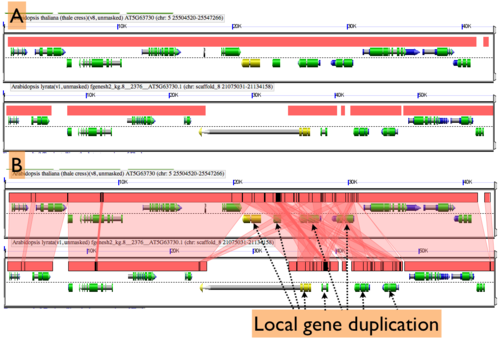
By default GEvo will drawn overlapping genomic features and regions of sequence similarity on top of one another. However, this sometimes hides some of the interesting complexities in a genomic region such as local duplications or regions containing repeated sequences. To view these, select the "Results Parameters" tab and select "Yes" for "Auto adjust overlapping features" and/or "Auto adjust overlapping HSPs". These options are set to "No" by default because finding and drawing overlapping features can take a long time to process, and are not always useful.